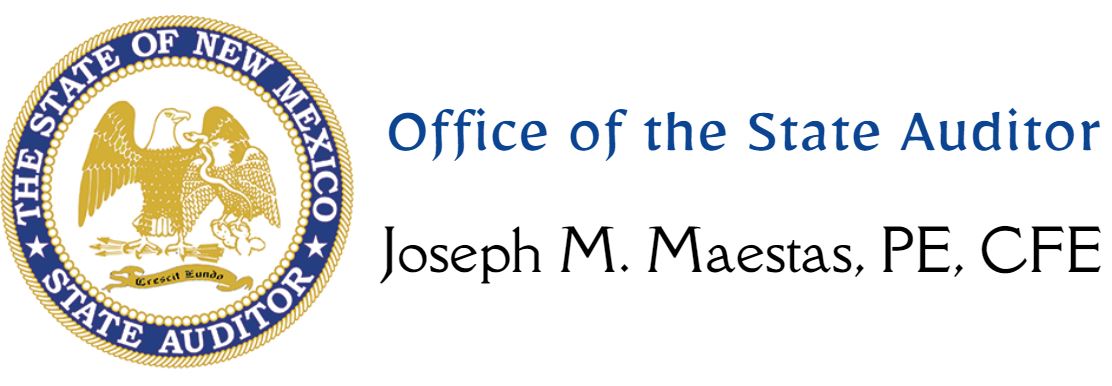OSA Connect Tutorials
Welcome to the OSA Connect How-To Hub!
This page is your go-to resource for learning how to use OSA Connect effectively. Use the tabs above to explore topics tailored to your role or task—whether you’re managing your agency profile, working with Tier 1 & 2 Local Public Bodies, creating contracts, using eSignature, or a Firms/IPA user. Each tab contains step-by-step videos and helpful guides to walk you through the process. Just click on a tab to get started!
Have questions? Scroll to the bottom of the page to check out our Frequently Asked Questions (FAQ) section for quick answers and additional support.
- Managing Agency Profile
- Tier 1 & 2 Local Public Bodies
- Creating Contracts & Amendments
- eSignature
- Firms/IPAs
How to Manage Your Agency Profile
Watch this video to learn how to add a new contact, update an existing contact, and update your agency’s contact information in OSA-Connect.
Get the PDF: How to Manage Your Agency Profile
Understanding and Using the Tiered System of Financial Reporting for Local Public Bodies
A walk-through of reporting requirements for local public bodies and how to use the Tier Determination Form
How To Submit A Tier 1 and Tier 2 Certification
A step-by-step guide on how to create and submit a tier certification.
Get the PDF: How To Submit A Tier 1 and Tier 2 Certification
Tier Certification Process: From Submission to Execution
A step-by-step walkthrough of the Tier Certification process
Get the PDF: Tier Certification Process: From Submission to Execution
Creating an Agreed Upon Procedure (AUP) Contract for Local Public Bodies Tiers 3-6
A step-by-step walkthrough of creating and submitting an Agreed Upon Procedure Contract.
Get the PDF: Creating an Agreed Upon Procedure Contract
Creating a Contract for Full Financial Audits
A step-by-step tutorial on how to create a contract for full financial audits.
Get the PDF: Creating a Contract for Full Financial Audits
Creating an Amendment
Get the PDF: Creating an Amendment
Electronic Signature Process (Agencies that do not require GSD/CRB approval)
How to electronically sign your contract using the electronic signature function in OSA-Connect
Get the PDF: Electronic Signature Process
Electronic Signatures: For State Agencies requiring GSD/CRB and TRD Approval
This is a step-by-step walkthrough of using the OSA-Connect electronic signature function for State Agencies whose contracts require GSD/CRB and TRD approval.
Get the PDF: Electronic Signatures: For State Agencies Requiring GSD/CRB Approval
Navigating the Audit Report Page
Watch this video to learn how to navigate and use the audit report page for firm/IPA users.
Get the PDF: Navigating the Audit Report Page
Navigating the Contracts Page
Watch this video to learn how to navigate and use the contracts page for firm/IPA users.
Get the PDF: Navigating the Contracts Page
How to Submit a Revised Draft after Rejection
A walkthrough of how to resubmit your draft report after the OSA has rejected it.
Get the PDF: How to Submit a Revised Draft after Rejection
Frequently Asked Questions
I did not receive an email with a user name and password. What should I do?
First, check with your IT department to make sure that you can receive emails from NM OSA Messaging Services mailservices@rtssaas.com and check your spam filters. If you still have not located an email, please send an email to our Helpdesk with your name, email address, and agency name. We will send an email with a username and password shortly.
I cannot log in because the name and/or password does not work. What should I do?
After double-checking that you are entering the correct name and password, please forward the email you received from us with the user name and password to our Helpdesk, with a message explaining the problem you are having.
I created the contract but someone else needs to sign. How can someone else in my agency sign the contract?
The easiest way is to create an OSA Connect login for them by adding a new contact to your agency. Once they’ve set their password and logged into OSA Connect, they’ll be able to sign the contract. Learn how to add a new contact and sign the contract here.
How do I give access to someone else in my agency?
To give someone access to your agency’s OSA Connect account—whether it’s a colleague or your IPA—follow these steps:
- Log in to OSA Connect.
- Click on Agency Profile on the left side of the page.
- Click on Add Contact + on the right side of the Agency Contacts page.
- You will be directed to the Add New Contact page, where you can enter the required information.
The new user will receive an email with a link to create their password. If they’re already in the system, they’ll simply be notified that they’ve been added to your agency.
Need Help? Check out our instructional video and PDF Guide for a step-by-step walkthrough.
How do I remove someone’s access to my agency in OSA Connect?
If someone no longer needs access to your agency’s OSA Connect account, you can remove them by following these steps:
- Log in to OSA Connect.
- Click Agency Profile in the left-hand menu.
- On the Agency Contacts page, find the person you want to remove and click Remove next to their name.
The user will not be notified of their removal. If your agency was their only connection to OSA Connect, they will no longer be able to log in unless they are added to another agency.
What if I want to give access to my agency to someone already in the system?
Some users, like IPAs, may have access to multiple agencies in OSA-Connect. When you go to through the steps to add a new user to your agency, as long as you use the correct email address, the system will find the existing user and add your agency to his or her existing account.
How do I know if I have access to multiple agencies?
When you log in to OSA-Connect, the Agency Dashboard page will list all agencies that have granted access to you.
When can I update my contact information or the contact information for my agency?
With OSA-Connect, you can update individual or agency contact information at any time through the system. You do not need to send OSA a separate email or wait until contracting season. Log in to www.osaconnect.osa.nm.gov. Click on Agency Profile on the left side of the page. The bottom part of the page allows you to change agency information. Be sure to click “Save Information” after making any changes. Note: the “Agency Type” box determines which contract the system will generate for your agency. Please review all the choices, and be sure to select the option that most specifically describes your agency.
I am trying to log in using by cutting and pasting my temporary password but it doesn’t work.
Sometimes the cut and paste function adds characters or spaces to the temporary password. Try manually entering the temporary password into the OSA-Connect login screen.
I changed my password and now I can’t login.
Sometimes the system takes a few minutes to register a new password. Try closing the window or tab, waiting a few minutes, then opening www.osaconnect.osa.nm.gov in a new window or tab. If you still cannot log in, contact the OSA.
I received my approval letter, now I need to print my contract. Can I get rid of the header and footer?
This is a setting on your web browser. In Internet Explorer 7, you can turn this off by going to File/Print preview. When the preview box comes up, the fifth icon over is for “Turn header/footer on or off.” Here is an article that will help with other browsers: http://www.mintprintables.com/print-tips/header-footer-windows/